Social Media Design in 2025: Tools, Workflows, and AI Assistants


Struggling to keep your social media graphics consistent, fast, and on-brand? This guide breaks down the best design tools for non-designers, smart AI shortcuts, and proven workflows to help you scale your content without burning out. Whether you're running a startup or managing a marketing team, you'll learn how to create scroll-stopping visuals without losing your mind (or your brand).
Many of us try to crank out Instagram graphics or Facebook ads using suspicious quick tools between meetings. It works… until it doesn’t. One minute, you’re proud of that template-based design you whipped up. Next, you’re cringing at a feed that’s starting to look inconsistent, or just plain blah.
If you're a small business owner or marketer, you probably didn't sign up to become a graphic designer. Yet here you are, juggling brand consistency, content velocity, and design trends… and somehow still ending up with posts that don't feel quite right.
But you’ve landed in the right place at the right time. This article found you on its own (or maybe we just nailed the SEO 😏), and today, we’re walking you through the best social media design tools for non-designers, the workflows that save you time, and when it’s smarter to stop designing and hand things off.
Social media graphic design is exactly what it sounds like: visual content created specifically for platforms like Instagram, Facebook, LinkedIn, TikTok, and beyond — tailored to support B2B social media marketing goals. Each post needs to earn its place in someone’s scroll, not with flashy tricks, but with clarity, relevance, and a strong sense of visual identity.
This includes formats like promotional banners, quote cards, content carousels, product teasers, and event announcements. But behind each of those assets is something bigger: design that matches your brand, speaks your message, and feels intentional, even when it’s created on a tight timeline.

Looking at how the marketing landscape has evolved, we can confidently confirm that visual storytelling has shifted from being a “nice to have” to something teams rely on daily. Social media graphics become a daily part of the job for marketers, founders, and content creators alike.
At TodayMade, our designers have been through enough graphic design social media platforms to know what’s worth your time and what’s better left alone. Some tools look great until you try to use them. Others surprise you with how much they can do, even if you’re not a designer.
Luckily, in 2025, there are plenty of platforms built for people who just want to make solid mobile social media designs without fighting the interface. These assets help you move faster, stay on-brand, and get stuff out the door that really looks good.
So, let’s take a closer look at some of the best options out there.
Strengths: speed, ease of use, team features
Pricing: $0 (Canva free), $15/mo (Canva Pro), $10/mo (Canva teams)
Watch out for: limitations with advanced layout control

Canva is the tool everyone either starts with or ends up coming back to. And for good reason. It's clean, fast, and packed with professionally designed templates for every platform and content type: Instagram posts, LinkedIn carousels, Facebook banners, TikTok thumbnails — you name it.
You can drag and drop elements, swap out images, change fonts, and tweak colors without needing any design background. It even helps you stay on-brand by letting you set up your brand kit, which can be reused across all your designs.
One of Canva’s biggest advantages is its template library. It’s constantly updated with fresh designs, and you can filter by style, industry, or goal (like “engagement” or “event promo”). If you want to post a graphic in five different formats, Canva’s Magic Resize feature can turn one design into a dozen in a few clicks.
It also shines when you’re working with a team. Team collaboration tools let you share designs, leave comments, and assign access levels, which is a huge bonus for busy marketers or clients who want to review things without back-and-forth emails.
Strengths: brand templates, quick editing tools, Creative Cloud integration
Pricing: $0 (Free), $9.99/mo (Premium), $4.99/mo (Teams, annual)
Watch out for: slightly steeper learning curve when trying to keep up with current trends.

Adobe Express (formerly Adobe Spark) is Adobe's answer to Canva, but with deeper roots in branding and a more professional feel. If you're already working within the Adobe ecosystem (using Photoshop, Illustrator, Lightroom, etc.), along with their services Express becomes a natural extension of your workflow.
The platform is built for speed but offers more control over brand consistency. You can create branded templates, set up multiple Brand Kits (each with logos, fonts, and colors), and quickly apply them to different content types.
A standout feature is Quick Actions. These are one-click tools that let you remove backgrounds, convert file types, trim videos, resize images, and generate GIFs, all without opening another app. It’s a huge time-saver for social media managers who need to create fast, lightweight assets on the fly.
Unlike Canva, Adobe Express integrates with Creative Cloud Libraries, meaning you can pull assets directly from Photoshop or Illustrator projects, Adobe Fonts, and Adobe Stock without breaking your workflow.
Strengths: scalability, real-time collaboration, custom workflows
Pricing: $0 (Starter), $20/mo (Professional), $55/mo (Organization), $90/mo (Enterprice)
Watch out for: no pre-made templates

Figma isn’t technically built for social media graphics design, but that hasn’t stopped thousands of marketers, SaaS teams, and content creators from using it daily to build campaigns. What started as a UI/UX design tool has evolved into a powerhouse for collaborative visual work.
This tool gives you total control over every detail, but it also expects you to bring a bit more structure and skill. It works best for teams who want to build their own design system or need consistency across lots of different formats and campaigns.
What makes Figma different is its component-based structure. You can build reusable elements (like a testimonial card or product feature block), add shapes then update them globally. This is a game-changer when you're creating content at scale without the need to manually edit 15 different files every time your brand colors change.
Figma also integrates nicely with FigJam (for moodboards, brainstorming, and creative planning), and you can extend its functionality with plugins, from stock image search to automated mockups and content generators.
Strengths: animations, video templates, generous free assets
Pricing: $0 (Starter), $13/mo (Pro plan)
Watch out for: weaker collaboration features

VistaCreate, previously known as Crello, often flies under the radar, but it’s one of the best Canva alternatives out there. It offers a similar drag-and-drop interface and a large template library, but leans a little more playful and experimental, especially with motion design.
Where VistaCreate stands out is in its animation and video support. You can add live-action objects, text effects, and motion graphics directly inside your designs to grab attention , which is ideal if you're trying to catch eyes in busy social feeds. It even offers animated templates for stories, ads, and other posts.
The free asset library is surprisingly generous, including photos, icons, and video clips. And like Canva, you can save your brand fonts, colors, and logos in a brand kit to make consistent design easier.
However, its features can still help you get more social media followers through compelling design. Collaboration features are more limited, and the UI can feel a bit clunky when managing multiple formats at once. But for solo creators or marketers who want to go beyond static graphics for social media to enhance audience engagement , it's a strong contender.
Strengths: simplicity, speed, preset dimensions for every platform
Pricing: $0 (Starter), $15/mo (Pro), $30/mo (Team)
Watch out for: limited design flexibility

Snappa is all about speed. If your main goal is to get graphics out the door without getting bogged down in too many design decisions, this tool delivers. It's lightweight, beginner-friendly, and does a great job of simplifying the process of creating static content like blog headers, promo graphics, and improving design skills with social media posts.
Its interface is refreshingly minimal — no clutter, no deep menus, just drag, drop, and export. Snappa comes with a library of pre-sized templates for every major platform, as well as a decent collection of royalty-free stock images, icons, and fonts.
One handy feature is one-click resizing, which lets you quickly adapt a single graphic design for social media platforms. It’s not as advanced as Canva’s Magic Resize, but it gets the job done if you’re producing content in batches.
However, Snappa has its limits. If you’re looking for motion design, video assets, or deeper customization options, you’ll hit a wall pretty fast. The platform is ideal for creating simple visuals quickly, but not for building complex campaigns or experimenting with layered design systems.
Strengths: ultra-simple interface, fast workflow, seamless Buffer integration
Pricing: $0 (Free), $6/mo (Essentials), $12/mo (Team)
Watch out for: minimal creative control

Pablo is minimal — like, really minimal. Built by the Buffer team, it’s designed for people who just want to create clean, lightweight graphics without getting lost in a maze of design tools. It’s great for quick posts, especially if you’re already using Buffer to schedule content.
The interface opens directly to a canvas pre-sized for the platform you select (Twitter, Facebook, Instagram, or Pinterest), which is helpful if you’re learning how to grow on twitter. You can choose from over 600,000 royalty-free background images, apply one of several image filters, and overlay your own text using a small but clean set of handpicked fonts.
Unlike more complex tools, Pablo focuses on a streamlined experience. There are no layers, no animation options, and no clutter. Each post can include a headline, body text, and a caption, with customizable font sizes and basic alignment tools.
For marketers who don’t want to spend 30 minutes tweaking one Instagram post, Pablo is a great fallback. But for brands that need more creative freedom or visual consistency, it’s not going to cut it.
Strengths: built-in photo editor, AI tools, good for product and lifestyle visuals
Pricing: $0 (Fotor Basic), $8.99/mo (Fotor Pro), $19.99/mo (Fotor Pro+)
Watch out for: many assets behind a paywall

Fotor is a hybrid tool, part graphic design platform, part photo editor, which makes it especially useful if your social content relies heavily on visuals like product shots, portraits, or lifestyle images. It combines simple drag-and-drop design features with advanced photo editing tools, all in a browser-based interface.
Using this platform, you can fine-tune brightness, contrast, sharpness, and more, or apply one-click effects and filters. It also includes AI-powered tools like background remover, image upscaler, and portrait retouching.
Fotor’s collage maker and batch editing features are also useful when working with large volumes of images. And while its design capabilities don’t match Canva or Adobe Express in terms of layout control or brand systems, it holds its own as a visual asset enhancer with enough flexibility to build scroll-ready content.
The interface is clean, and most tools are beginner-friendly. However, the free version is fairly limited — many of the better filters, effects, and high-res export options are locked behind a paywall, which can limit your audience reach .
Strengths: full creative control, vector precision, pro-grade features
Pricing: $0/7 days (Free trial), $13.79/mo
Watch out for: steep learning curve

Adobe Illustrator isn’t made for quick content creation. This is the tool designers turn to when they need total control over every element of a visual. If you’re building custom illustrations, designing branded icon sets, or creating high-resolution assets for complex campaigns, Illustrator is the gold standard.
It works with vector graphics, which means everything you create is infinitely scalable. That makes this tool especially useful for logos, typography-heavy layouts, or detailed infographics that need to hold up across formats.
When you need something that’s completely custom and perfectly aligned to your brand, Illustrator can handle it. The platform offers advanced typography controls, layer management, precision alignment, and custom artboards for every format. You can also export your designs optimized for web, print, or app use.
If you’re not already familiar with it, getting started can be time-consuming. And while it integrates well with other Adobe tools (like Photoshop and Express), it’s not a choice you casually open to create a post between meetings.
Today, AI acts more like your junior designer who never takes a coffee break. Features like Canva’s Magic Design or Adobe’s Firefly can spin out layouts, visuals, and even fresh image backgrounds in seconds based on a few prompts.
In practical terms, this shift means you can skip the most tedious parts of design: manually building layouts, hunting down stock photos, and resizing graphics for every platform. AI now drafts the first 80–90% of the visuals for you. From there, all you have to do is tweak.

Of course, it’s not perfect. AI still has its quirks, and occasionally, they’re hard to miss. Designers call it “hallucinated visuals” — those moments when AI generates something that looks plausible at first glance but, on closer inspection, makes no sense at all.
These are product shots where someone mysteriously has three arms, or a skyline where the buildings melt into each other like a Dali painting (we wish we were kidding).
While these glitches are rarer when designing for social media, they can still pop up, especially if you’re asking the tool to create something hyper-specific or abstract. That’s why it’s always a good idea to double-check AI drafts, no matter how polished they might look at first pass.
AI gives you more content, but your brand still needs a human brain to stay strong, alongside a solid call to action, and the right tools — think Google Plus API — to amplify results.
We’ve seen it over and over again — the pressure to stay “always active” on social leads to rushed visuals, inconsistent posts, and a brand that slowly starts to feel... off. The truth is, designing fast doesn’t have to mean designing sloppily.
At TodayMade, our marketing designers worked with clients and teams who need to push content out daily, but still care about how their brand shows up. Here are some social media graphic design tips that worked best for our clients (and for us):
Pick 3 to 5 core post styles, announcements, quotes, carousels, promos, whatever your brand uses most, and design them like building blocks. This way, every new post becomes a remix, not a start-from-scratch moment.
You don’t need to be inspired every time you open your design tool. Define 2–4 main content themes, think “tips,” “testimonials,” “product updates,” and tie visuals to them. It narrows the creative space in a way that speeds you up.
Designing one post at a time is where most marketers waste hours. A more efficient method is to block out 2–3 hours to design a week’s worth of posts in one sitting. Keep your tools open, reuse your templates, and think in terms of series, not standalones.
Understanding how often should you post can help keep your publishing schedule organized and effective. Choose one tool for each platform. It cuts down on learning curves, keeps your exports clean, and prevents 20-tab chaos.
Don’t redesign for every platform — resize smartly. If your tool supports it (Canva’s Magic Resize, Adobe Express Quick Actions, etc.), set up one strong layout and adapt it to multiple formats in minutes. One design → five platforms → done.
Content production gets easier when you treat it like a workflow. Try this: Mondays for gathering raw content (screenshots, ideas, rough layouts), Tuesdays for polishing into final visuals, Wednesdays for scheduling.
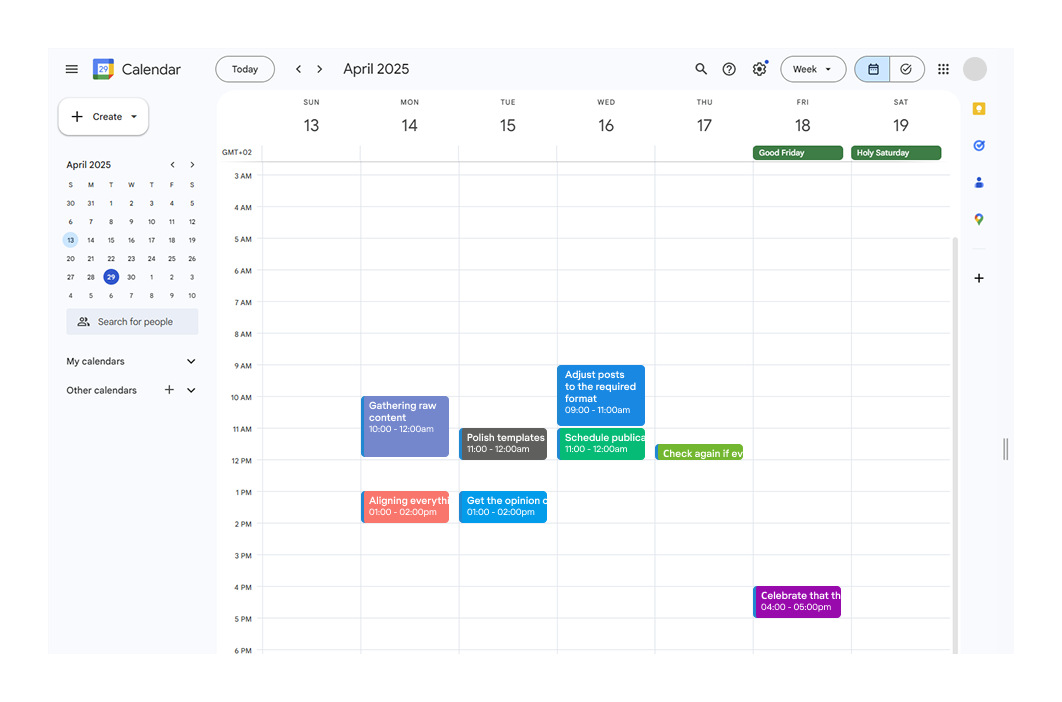
Templates get a bad reputation. Some think that using them means giving up on originality. But in reality, they are one of the smartest tools for keeping your social media content sharp and consistent, especially when you're producing visuals week after week.
At TodayMade, we build a small system of flexible templates based on brand fonts, colors, layouts, and recurring content types. This gives structure without locking creativity in a box. Every new post is faster to build, easier to align with brand visuals, and still leaves space to tweak, adapt, and customize.
The problem of templates is treating them like finished products. But the fact is that a template should be the starting point, not the final result.

If you grab a trending Canva layout and don’t touch anything except the text, you’ll end up looking like every second account in your industry. But if you change the visual flow, update brand elements, and fine-tune the layout, it becomes uniquely yours without eating up hours of design time.
And here’s a small life hack for you: don’t grab the first layout you see on the homepage. Dig a little deeper. Scroll past the trending templates. Somewhere around page ten, you’ll find templates that hardly anyone else has touched. That’s where some of the best designs are hiding.
Remember, templates are supposed to speed you up, but you control the creative direction. Always ask, does this graphic look and feel like our brand? If not, tweak it until it does. A little extra time on customization goes a long way to prevent that cookie-cutter look.
Ask anyone juggling social media marketing graphics, and you’ll hear it sooner or later: “Should we focus on being perfectly on-brand, or should we just create what gets clicks?” It’s a fair question — and it’s one we’ve wrestled with plenty of times ourselves at TodayMade.
In the daily race for attention, it’s tempting to chase performance metrics at all costs. A slightly off-brand meme goes viral? Feels like a social media success. A quirky design style suddenly starts getting better engagement? Feels smart to lean into it — just like jumping on trending topics for social media success.
But there’s a long game here that’s easy to forget when you’re staring at weekly engagement reports.

The truth is, users might not notice your brand guidelines consciously. They probably won’t say, “Hey, nice consistent use of typography and primary colors!” But they feel it. Consistent visuals build trust quietly, in the background, forming the basis of strong personal branding social media.They make your posts recognizable even when your logo isn’t front and center. They create that moment when someone scrolls past a post and immediately knows it’s you.
That brand recognition becomes a foundation for everything else: loyalty, click-through rates, customer referrals. Performance spikes from a one-off post are exciting, but they fade fast. Branding builds equity over time.
That doesn’t mean you should lock yourself into a rigid aesthetic forever. Great brands evolve. They leave space for play and trend-jumping, but they evolve intentionally.
When we advise clients, we suggest framing it like this: stay 80% true to your brand, 20% flexible to what’s trending or catching attention. Enough consistency to stay recognizable. Enough experimentation to stay alive.
Because at the end of the day, it's not a question of branding versus performance. The best results come when your brand is part of the performance, not sacrificed for it; taking the first step towards this balance is key.
At some point, every marketer or founder hits the wall. You’re juggling content creation, product updates, campaigns, and somehow you’re still supposed to produce great graphic examples on top of everything else.
It’s around this time that a very reasonable question pops up: Should I keep designing myself, or is it time for graphic design outsourcing?

The short answer: it depends on what’s breaking first — your time, your quality, or your sanity.
Usually, the signs are easy to spot:
→ Design is eating your schedule.
→ You’re not keeping up with content needs.
→ Quality (and creativity) are suffering.
→ Brand inconsistency or off-brand moments are creeping into your feed.
DIY design works great when you have a clear system, solid templates, and enough hours in the week to actually focus on visuals. It’s also manageable if your brand is in an early, scrappy phase where small inconsistencies don’t hurt much.
But as you grow, cracks start to show. Content volume increases. Visual quality becomes more important. And the DIY approach starts eating into time that would be better spent on higher-leverage work: strategy, partnerships, product development.
That’s usually when hiring a designer — or a flexible design subscription team like TodayMade — becomes a smarter move. Rather than spending three hours tweaking Instagram carousels, you spend ten minutes reviewing polished drafts. And honestly, it’s hard to overstate how much of a difference that makes.
Of course, not every brand needs a full-time designer. That’s why design subscriptions have exploded lately: they let you scale output without committing to huge retainers or hiring overhead. You get quality work, fast turnaround, and flexibility — the sweet spot for growing teams that need to stay agile.

If you’ve ever wondered whether it’s cheaper to just bring in a freelance designer instead of using a design subscription, here’s a quick reality check.
On platforms like Upwork, freelance graphic designers charge anywhere from $15 to $35 an hour. The average sits somewhere around $25 per hour. Not bad on paper, but let’s dig a little deeper.

Say you find a designer at the average rate ($25/hour). If you need part-time help, about 3–4 hours a day, that adds up fast. Over a typical 22-working-day month, you’re looking at roughly 66–88 hours total. Multiply that by $25, and suddenly you’re paying between $1,650 and $2,200 a month, just for a single part-time freelancer.
And that’s assuming everything runs smoothly. In reality, you’ll likely have extra hours spent on revisions, feedback, waiting for availability, or re-explaining brand guidelines. (Not to mention, if you accidentally pick someone who isn’t quite the right fit, you’re back to square one.)
Compare that to a design subscription model at TodayMade, where plans start at $799 per month for unlimited design requests. You don’t pay per hour. You don’t worry about extra revision fees or custom illustration costs. You get a dedicated design flow that’s ready to scale up or down with your needs.
Of course, everything depends on how much design work you actually need. But when you start looking beyond just the hourly rate, the numbers paint a pretty clear picture.
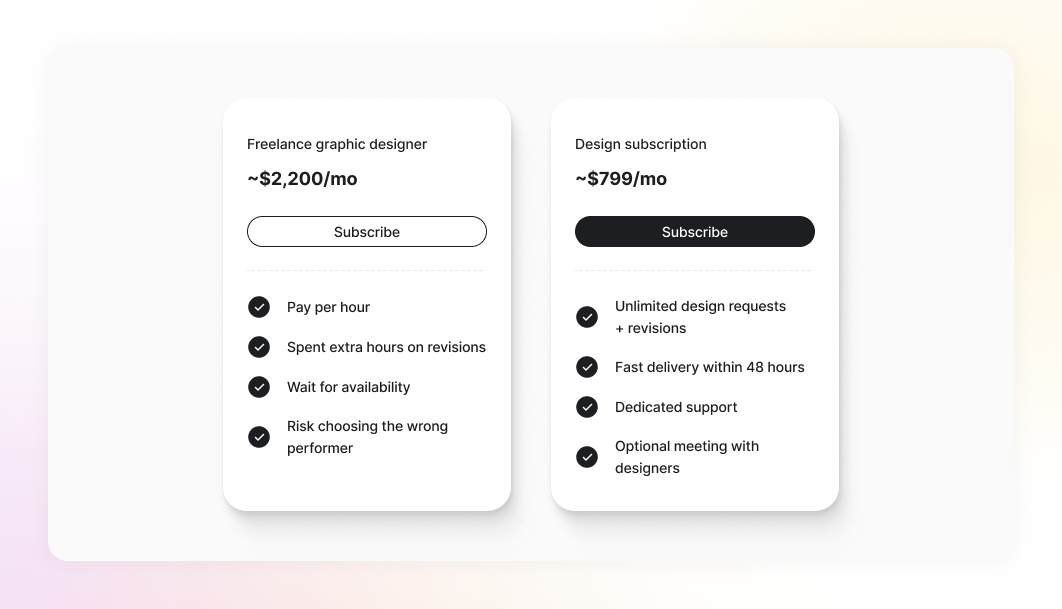
If you’re not ready to hand off your design work — or if you simply want to level up your own skills — there’s never been a better time to learn. Plenty of resources, courses, and design communities are just a few clicks away, offering practical graphic design tips for social media you can apply right away.
Here is the list of top picks we recommend:
One of the best starting points is Coursera’s Graphic Design Specialization. It’s a structured program that covers everything you need to know about typography, color theory, layout principles, and branding. Perfect if you want to build a strong foundation before fully exploring how to make social media graphics.
This platform is something more hands-on and quick to apply. There are 10,000 results for practical courses that focus on creating polished social media posts, videos, and email marketing designs using the different tools we’ve outlined earlier. Great for learning fast, real-world skills you can apply immediately.
To speed up growth, you can turn to communities that offer feedback, new ideas, and real-world social media graphics examples. Reddit is a lively space where designers of all levels share their work and discuss trends. It’s a great place to ask questions without feeling like you need to have a polished portfolio first.
If you’re looking for inspiration and professional showcases, Behance is a must. It’s a place where many top designers upload their case studies, branding projects, and experimental work. You’ll find everything from ad campaigns to UX case studies, all neatly organized and searchable.
Dribbble offers a slightly different flavor — it’s more about quick shots of work-in-progress and visual inspiration. If you want a daily stream of typography trends, social media graphic templates, or slick UI design examples, spending a few minutes on Dribbble every morning isn’t a bad habit to pick up.
YouTube is packed with free tutorials, walkthroughs, and case studies from designers around the world — so good you might just want to click to tweet. There you can find videos on almost every topic you’re interested in and probably a dozen different styles to choose from, depending on how deep you want to go.
If there’s one thing social media will never slow down on, it’s the pace.
New platforms pop up, trends shift overnight, and yesterday’s perfect graphic already feels like it needs a refresh. The brands that thrive aren’t the ones who scramble the fastest. They’re the ones who build flexible systems without losing who they are.
Templates, workflows, AI tools — they’re not just hacks to move faster, but also powerful allies for boosting visibility, much like mastering Google Plus SEO. They’re your backup plan when inspiration dries up. Your safety net when deadlines close in. Your way to stay visible, even when creativity feels like a luxury.
And if you ever feel like you’re spending more time dragging layers around than actually growing your brand, you know where to find us (getting design help is one click away).
Keep building. Keep showing up. Make it a little easier on yourself, because social media isn’t going to wait.


